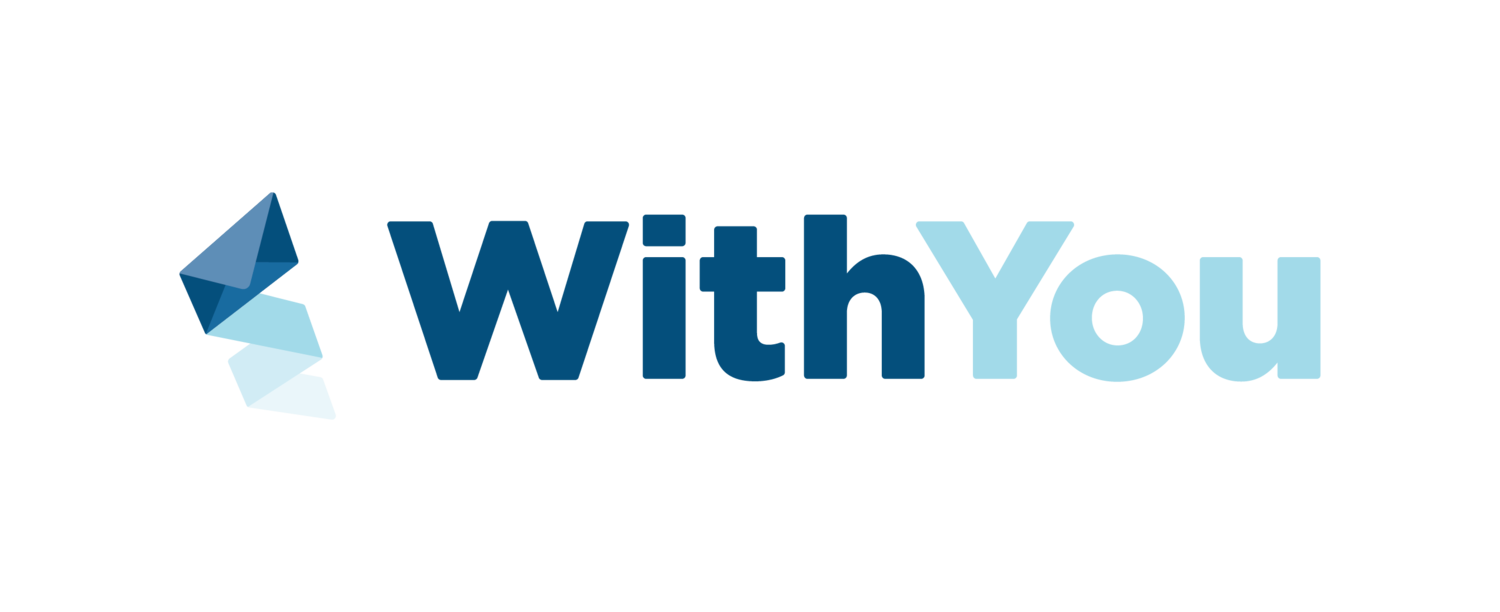App Tips #4-5
App Tip #4: Uploading an Offer
Click the orange button at the bottom of your home screen to begin any offer you've received. You then can choose between uploading by taking a picture, or selecting a picture from your phone's photo library.
All you have to do next is click the category, type the business name and location, and set the start/expiration date. It's that easy!
Note: If you have a one time use offer, or if you want to be the only one that can see it, make sure you click the "save for myself" button before uploading.
App Tip #5: Upgrading to a Business Account
Are you a local business looking to grow your company through WithYou? If so, keep reading!
When you upload your first offer you will see a small box that says "this is my business" right before you upload. Click this box and you will be taken to our membership screen. Here you can upgrade to a business account and take advantage of all the added perks:
Track your offer views, saves, and redeems right from the app
Manage multiple business locations if you have more than one
We will create one personalized offer to put on the WithYou
Utilize keywords so consumers can find you more easily
Get featured on our website directory
Get featured on our bi-weekly newsletter highlighting your business and what makes you stand out
Receive personal 24/7 support by phone or email
We are here to support you! Anything you need in terms of app help or general marketing tips and tricks, we are always a phone call or email away.